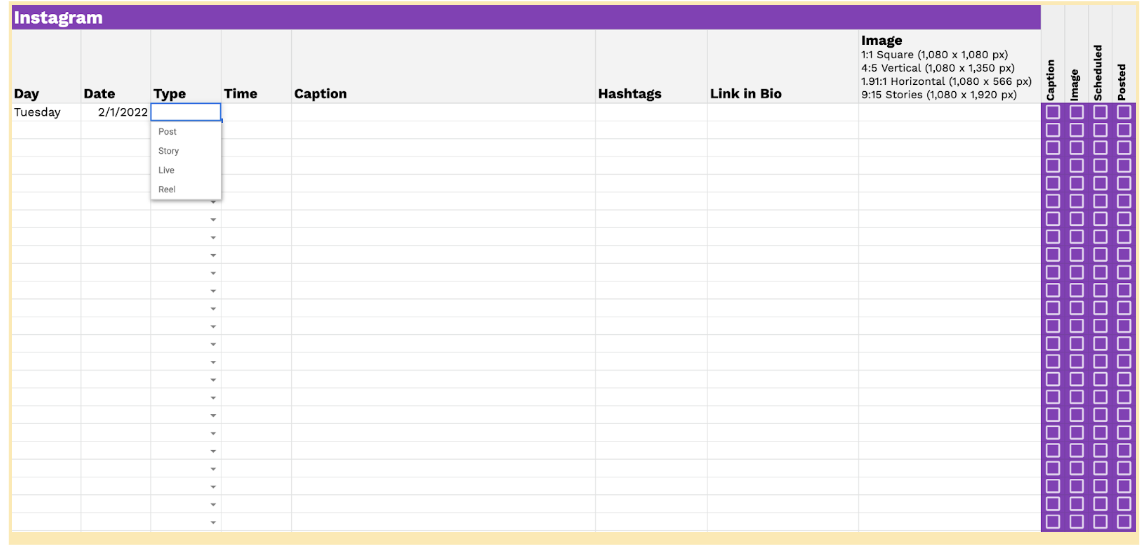Steal my Free Google Sheets Content Calendar Template 2022
One question I get asked a lot by clients (and other random people on the Internet) is how often should I post new content? My answer is always the same. Post as often as you can consistently.
Now, consistency can be hard, especially if you're wearing 30 other hats in your business, but a content calendar can help you post more consistently by helping you plan ahead of time and batch that content so that you're not just posting “when the spirit moves.”
I'm going to share my own personal content calendar with you. It's a Google Sheets content calendar template 2022 that I use for my own content as well as for my clients.
Download my free Google Sheets content calendar template now, and get step-by-step training on how to use it below.
How to Use my Google Sheets Content Calendar Template
My free Google Sheets Content Calendar Template gives you a space to plan and organize your content on a monthly basis. This Google Sheets template is great for solo content creators as well as creative teams.
This template is a great option for those who are just getting started with content planning. It offers a tab for blog posts, emails, podcast episodes, and social media posts for Facebook, Instagram, Pinterest, Twitter, LinkedIn, and YouTube.
Each tab is tailored for the specific channel, giving you columns where you can plan and organize each type of content while assigning authors, due dates, and even tracking SEO keywords.
Watch the video below or a step-by-step training on how to use my Google Sheets Content Calendar Template or keep reading to find out how to use each tab.
Want more content planning tips and resources? Subscribe to my YouTube channel for more helpful videos like this—with new content every Wednesday.
Monthly Calendar View
The monthly calendar view is the first tab on the Google Sheets template. This calendar is dynamic, which means that when you change the month and year, it will populate the correct dates below. (Just double-click where it has the month and year to change it.)
The monthly calendar view allows you to get a bird’s eye view of your posting schedule. Simply copy the colorful square that has the type of content on it, and paste it on the calendar on the days that you will publish that type of content.
Here’s what that can look like:
This is what the monthly view on the Google Sheets Monthly Content Planning Template looks like.
Update this tab in real-time to make sure that all your team members are on the same page about what pieces of content go out and on what days. It’s a great way to track your overall content creation and specific marketing campaigns.
If you see gaps on the calendar, this might mean that you are not posting consistently. Investigate those gaps, and see if you need to revise your posting schedule.
Don’t see the type of content that you are currently publishing? For instance, maybe you’re doing regular webinars or ads. Feel free to change or add different types of content to the calendar so that it fits your needs. (It’s totally customizable!)
Blog Editorial Calendar Template
The blog editorial calendar template is the second tab on the spreadsheet. This spreadsheet tab has everything you need to plan your blog content. If you’re working with a team, they’ll be able to easily see what posts are coming up and when they’re due. Even if you’re working by yourself, this is a great way to keep all your blog content organized.
When you enter the publish date, it will automatically populate the day of the week in the first column. Then, you’ll want to add a due date that offers enough time for the post to be edited and optimized before it’s scheduled to publish.
The Blog Editorial Calendar Template tab gives you everything you need to plan and organize your blog post content for the month.
The title and description columns give you space to communicate to the author (or remind yourself) what the post is about. If you are the only one creating content, you may want to delete the “Author” column since you’ll be the only author. (Just right-click on the “Description” column, and hit “Delete column.”)
Keep track of all your SEO keywords and keyword phrases in the “Keywords” column. Typically, you‘d do your keyword research at a different time than you would write the content, so it’s great to have a place to plan these out ahead of time.
The CTA column is where you would put either the exact CTA you want to use or a link to the page that you want to drive people to. Planning this out before you write the actual post allows you to make sure that your content aligns with your sales and marketing goals.
The Promotion column is where you’ll leave some notes on how you plan to promote the blog post after it’s published. For instance, you might share all of your blog posts on social but only re-post certain content to Medium. This is the place for you to decide ahead of time how you plan to promote it.
The checkboxes at the end of the spreadsheet tab help you keep track of where each post is in the workflow. Each person who is a part of implementing the content marketing strategy should check off the appropriate box when they’re finished with that step of the process. That way, the project manager will be able to see the status of each post.
Use the content creation workflow checkboxes to track where your blog content is in the process.
You may want to add additional columns to the spreadsheet to account for other information that you need. For instance, if you are working with team members and have multiple authors, then you might want to include a column for the Google Drive link where the content lives.
Email Marketing Calendar Template
The email marketing calendar template tab has everything you need to plan and organize your email marketing campaigns. Include the subject line, preview text, and any details that the writer might need to write the email.
Just like the blog editorial calendar tab, this tab has a place for the send date and day. Only this time, we also have a time column. Since sending times for emails can impact open rates, you may want to think about this a little bit as you plan your email content for the month.
Plan, strategize, and organize all of your email marketing campaigns on the email tab.
Email is most effective when you’re sending targeted messages to different segments of your audience. The “Audience” column gives you a place to plan out which segment of your audience will receive the email.
Like all of the content tabs, there are also checkboxes to track where the content is in the workflow.
Podcast Content Calendar Template
Similar to the blog and email tabs, the podcast content calendar template tab has a place to plan out the title, topic, CTA, and promotion plan.
Keep all of your podcast episodes organized on the podcast content calendar template tab.
This tab also offers you space to actually outline your podcast episode. This can be helpful while you’re planning to make sure you cover everything you want to in the episode.
Notice that this tab also has a “Record Date” column. The hardest part of hosting a podcast is finding time to record the actual episodes. When you plan the record date ahead of time, this can help you make sure you’re consistently recording new episodes.
Social Media Content Calendar Template
When it comes to social media marketing, content planning is an important part of the process. Rather than giving you one big social media editorial calendar that encompasses every channel, I’ve given each channel its own tab with columns that are specific to that channel.
Feel free to add any tabs for channels you’re posting on that might not be included. You can also delete tabs for channels you’re not using. And, as always, feel free to add any columns to the tabs that are necessary for your content creation process.
Facebook Content Planner Template
The Facebook content planner template has a column for the date, time, post text, link, and image. The image dimensions may change over time, but I will do my best to keep them updated.
There is also a dropdown in the “Type” column that allows you to choose the type of post you want to create—Post, Live, or Group. This will help you make sure that your content is varied across different post types.
The Facebook tab includes a dropdown menu for the type of Facebook post, including Post, Live, or Group post.
Instagram Content Planner Template
The Instagram content planner template is very similar to the Facebook planner only there is a space for hashtags and “link in bio.” Again, the image dimensions may change over time, but I will do my best to keep them up to date.
The Instagram planner also has a “Type” column that allows you to choose the type of post—Post, Story, Live, or Reel. As Instagram continues to add additional features, this dropdown will be updated to include new post types.
Use the dropdown menu to choose which type of Instagram post you will be creating—Post, Story, Live, or Reel.
Pinterest Content Planner Template
Pinterest is one of the social media channels that has a character limit for text. For this reason, I‘ve created a character counter for the title and description.
The color of the field will change from yellow to green to red based on the number of characters. If you find yourself in the red, you’ll need to revise your content so that it fits within the character counts.
There is also a column for the Pinterest board that you will put the Pin in. The image dimensions may change over time, so just double-check before you post.
With the character counter for Pin title and description, you can make sure that you’re within the limit before you publish it.
Twitter Content Planner Template
Twitter is another social media channel with character limits. You’ve only got 280 characters to create your message, and that includes the hashtags and link.
The character counter for this tab only counts the text in the “Tweet” column. Make sure that you copy and paste your hashtags and link into that column for an accurate character count.
Again, the color of the field will change from yellow to green to red. If it turns red, go back and condense the Tweet so that it fits within 280 characters.
The Twitter tab includes a character count to make sure you don’t go over the limit with your Tweet content.
LinkedIn Content Planner Template
The LinkedIn content planner template tab is similar to Facebook. It has columns for the date, time, post text, link, and image. Image dimensions can change over time, so double-check to make sure this is still accurate before posting an image.
Like the other tabs, this one includes checkboxes so that you can keep track of where content is in the creation process.
Use the LinkedIn tab to make sure you’re consistently posting to LinkedIn.
YouTube Content Planner Template
The final tab on the Google Sheets Content Planner Template is the YouTube tab. This has a place to plan out the titles, descriptions, and keywords. You can also outline the video script on this tab as well.
Notice there is a column for both the release date and the recording date. If you publish YouTube content weekly or monthly, you can plan out your recording dates based on when you want to release the video. This will help ensure you’re consistent with your content by planning out when you will record the actual content.
Plan out your entire YouTube strategy, including the script outlines and recording dates for each video.
Now It’s Time to Start Planning!
Now that you’ve downloaded my free Content Calendar Template Google Sheets 2022 and gotten the low down on how to use it—it’s time to start planning your own content!
Remember, this editorial calendar template is easy to customize. You can add or remove tabs and columns based on what works best for you.
If you’re not a Google Sheets fan, you can even export the spreadsheet into a Microsoft Excel file so that you can use it offline as an Excel spreadsheet.
Wanna take your content planning to the next level? If you love the free content calendar template, then you’re gonna love the Kickstart Your Content Planning bundle.
Inside, you’ll find an on-demand video workshop on how to plan 90 days of content in just one hour. I’ve also included a workbook to help you implement what you learn as you’re watching the training AND a quarterly content planner template with areas to map out your content goals, collect content ideas, research hashtags, and even track your content stats for social media and email.
You’re just an hour away from planning 90 days of content. Purchase the Kickstart Your Content Planning bundle now.